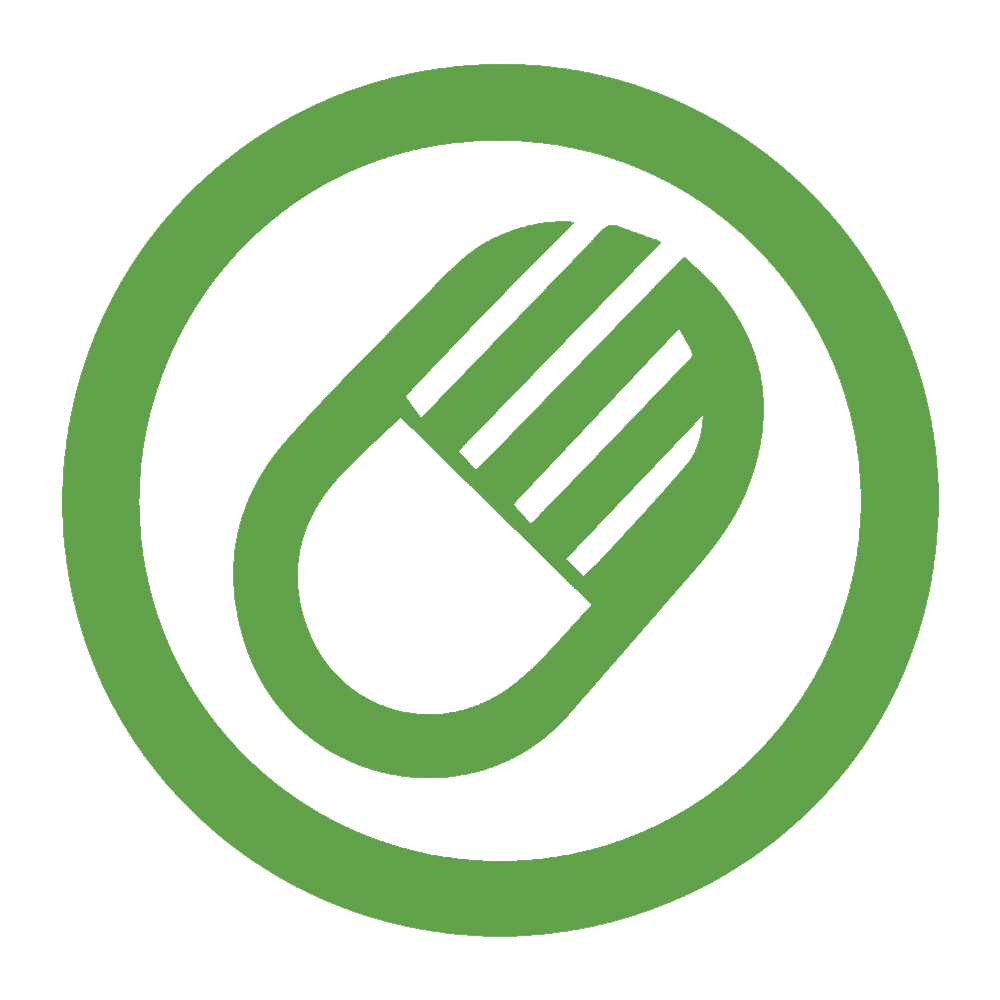DPI Analyzer Tool
Move your mouse across the screen and we will calculate the DPI (dots per inch) of your mouse.
Move your mouse across this box. Try to cover a distance of 6 inches on your mousepad.
MOUSE TRACK HERE
DPI: 0
Distance Moved: 0 px
Distance Moved: 0 cm
Distance Moved: 0 mm
Time Taken: 0 ms
What is Dpi Analyzer ?
An DPI Analyzer is a tool that measures how many dots per inch (DPI) of a computer mouse.
DPI measures how responsive a mouse to movements.
A higher DPI means that your cursor can move more quickly across the screen, without a lot of physical movement from the mouse.
On the other hand, a lower DPI gives more precise results.
This DPI Analyzer Assists Users to:
- Check the Real DPI of the mouse to make sure it is in line with the specifications of the manufacturer.
- Make your mouse settings more efficient for specific tasks, such as designing, gaming and everyday usage through adjusting the DPI settings for more control and greater precision.
- Capture the sensitivity of your mouse by measuring the distance that the mouse moves to the distance that the cursor is moving across the screen.
Why People Use Dpi Analyzer ?
Many people use DPI Analyzers for a variety of purposes:
Precision and Control: Gamers, designers and others require a certain level of sensitivity and accuracy of their mouse. The DPI Analyzer Tool can help them attain exactly the DPI levels they require to achieve maximum performance.
Accuracy Verification: This allows users to determine if the actual DPI of their mouse corresponds to the DPI advertised. It is essential to make sure that the mouse functions exactly as it should and has the required level of sensitivity.
Improved Performance: For competitive gamers the accurate movements of your mouse can determine the deciding factor between winning or losing. A DPI Analyzer allows them to fine tune their devices to get the edge.
Troubleshooting: Helps in diagnosing problems related to the mouse’s sensitivity and performance. If your mouse doesn’t behave in the way as you expected, an DPI Analyzer Tool will help to determine whether the issue is related to your DPI settings.
Do You Think a Higher DPI is a Better Mouse?
The higher the DPI, it’s not necessarily superior; it all depends on the way you use your mouse, and the features you require from it.
Benefits of Higher DPI:
More Speedy Cursor Motion: Higher DPI settings enable the cursor’s movement to be swift across the screen using only physical movements that the mouse makes. This can be useful in tasks which require rapid movement like shooting games that require first-person perspective.
High-Resolution Displays: If you own an ultra-resolution display, a more DPI could help you move around the screen with greater efficiency.
Benefits of Lower DPI:
Accuracy and Precision: Low DPI settings offer better control over the cursor. This is great for work that require fine details, like photo editing, graphic design, and specific types of games like the strategy game.
More stable movements: A lower DPI will help to avoid overshooting targets and makes it much easier to focus accurately during games, or to monitor the cursor when performing detail-oriented work.
Personal Preference and Use Case: The most effective DPI setting is often a matter of to your personal preferences and particular activities you’re involved in. A few people prefer greater DPI to speed up their work and speed, whereas others would prefer a low DPIs for accuracy.
How to Reduce Mouse DPI?
Reduce the DPI of your gaming mouse is easy. These are the steps you should adhere to:
Using Software:
- Launch the Mouse Software: Most gaming mice have specific software (e.g., Razer Synapse, Logitech G Hub). Start the program for your mouse.
- Enter DPI settings: Look for the DPI settings or sensitivity setting on the software’s interface.
- Change DPI: Utilize the input or slider to reduce the DPI until your preferred level.
- Save Modifications: Apply and save the modifications.
Using Windows Settings:
- Start Settings: Press Windows Key + I to launch the Settings application.
- Open the Devices tab: Click on “Devices” and then click “Mouse.”.
- Extra Mouse Options: Choose “Additional mouse options” on the upper right corner.
- Pointer Options: Click on Options” “Pointer Options” tab.
- Change speed: Slide the slider beneath “Select pointer speed” to the left to reduce the speed.
- Enable Enhance Pointer Precision: Remove the checkbox for “Enhance pointer precision” to assure a steady movement.
- Apply Modifications: Click “Apply” and the “OK.”
Why You Should Care About DPI Settings
Understanding the mouse DPI of your device is important for multiple reasons:
- Cursor Control: A higher DPI means the cursor moves faster, which might be useful for fast-paced gaming. A lower DPI provides more precision, ideal for tasks like graphic design or photo editing.
- Ergonomics: Choosing the right mouse sensitivity can reduce strain and make using your computer more comfortable over long periods.
- Gaming Precision: In competitive gaming, every small movement counts. A Mouse DPI Analyzer Tool ensures you’re at the optimal sensitivity for accurate aiming and quick reflexes.
Common Issues When Using a DPI Analyzer Tool
Sometimes, users face challenges when testing their mouse DPI settings. Here are a few common problems:
- Inaccurate Readings: If the mouse isn’t calibrated properly, the tool might give incorrect results. To solve this, ensure that the mouse settings are properly configured and that the tool is compatible with your mouse model.
- Mouse’s DPI Doesn’t Change: If you’re unable to change your mouse’s DPI, check the mouse’s manual or software settings for more information on how to adjust it.
Conclusion
A Mouse DPI Analyzer Tool is an essential resource for anyone looking to fine-tune their mouse’s DPI and mouse sensitivity. Whether you’re a gamer, designer, or everyday user, optimizing your mouse DPI ensures more accurate and comfortable computer usage. By using an analyzer tool, you can confidently check your mouse DPI and adjust the settings to suit your personal preferences, improving your overall experience.
With the right tools and knowledge, users can make sure that every movement of their pointer is smooth, precise, and perfect for their needs.