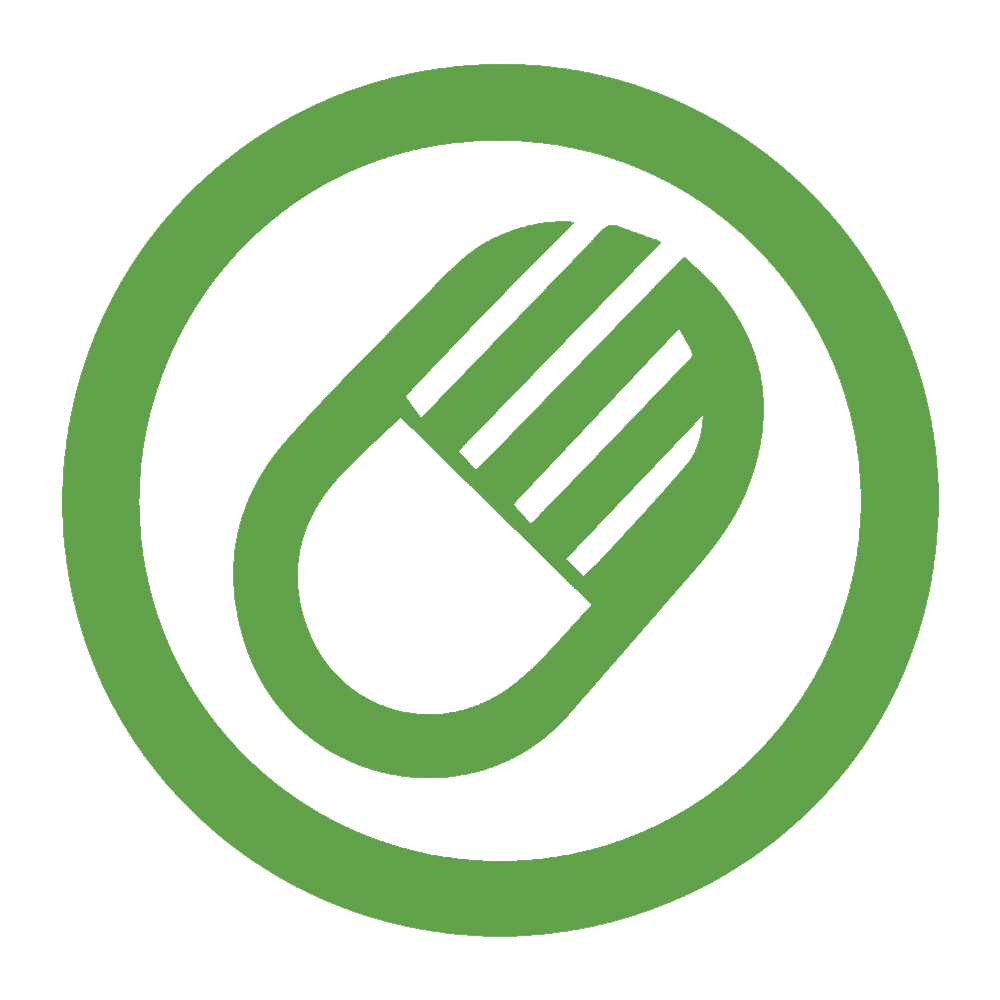Mouse Polling Rate Test
Move your mouse in the box below to measure the polling rate in Hz, average time, and other stats.
What is Mouse Polling ?
A tester for mouse polling is essential for those who play games, are tech enthusiasts, or anyone who relies on accurate movements to complete the job.
The tool can help you determine the speed of polling (or the reported speed) that your mouse is able to perform that directly impacts the responsiveness of your mouse.
What is a polling rate?
In this post we’ll discuss the importance of this idea, how the polling tester operates, and what you must be concerned about it.
What is the Mouse Polling Rate?
The term “polling rate” refers to the frequency at which your mouse communicates its location to your computer.
It is measured in the Hz (Hertz) this is the frequency at which your mouse is able to send updates to the system.
Higher polling rates mean better and smoother cursor movements and is therefore important for professionals and gamers.
How Does Polling Rate Affect Performance?
Polling rates have an immediate impact on how responsive your mouse is. A higher rate of polling reduces delay and guarantees that each motion of your fingers will be accurately reflected onto the screen.
In the case of competitive gaming or other tasks that require precise controls the importance of this is paramount.
Common Polling Rate Options
The majority of modern mice provide polling rates that range from 100Hz up to 1000Hz. Most commonly, rates are:
- 125Hz (Low-end mice)
- 500Hz (Standard mice)
- 1,000Hz (High-performance Gaming mice)
Benefits of Accurate Mouse Polling Rate Measurement Tool
- Enhances Gaming Experience: High polling speed ensures your mouse responds faster that is vital when you’re playing in a fast-paced environment in which every second counts. It offers greater precision and a smoother experience for mouse movements. This gives you a an edge in the competition.
- Enhances Efficiency: For jobs that require accuracy for example, designing graphics, editing videos, and CAD programs An accurate rate for polling makes sure that your mouse’s moves are precisely displayed on the screen, increasing the efficiency of your work and decreasing the amount of frustration.
- Hardware Diagnostics: If you’re having issues with the occurrence of lag in your inputs or irregular mouse movements, testing the rate of polling can aid in diagnosing potential hardware problems which will allow you to correct the issue like updating your drivers or replacing your mouse.
- Comparing Devices: Accurate measurement permits users to evaluate the efficiency of various mice. This is particularly helpful when choosing a new mouse. Make sure you select one that has an optimal level of performance that meets the needs of your business.
- Verification of the Manufacturer’s Claims: Manufacturers typically announce specific rates of polling of their mouse. An accurate measurement lets you check these claims to ensure that you get the results that you have purchased.
- Best configuration: The knowledge of the speed at which your mouse polls will help you set your system’s settings for most efficient performance. Ensure that your computer and mouse function in sync.
Is a 1000Hz Mouse Polling Rate is Good?
Absolutely! The 1000Hz rate of polling is regarded as excellent, especially in situations that demand quick and precise mouse motions.
The high rate of polling means that the mouse communicates its location in 1000 times every second.
There are a Few Advantages
- Minimal Input Time: The greater the speed of the polling process and the less delay between the mouse’s movement as well as the cursor’s reaction on the display. This is essential for high-speed games or intricate design.
- Better Accuracy: When you are working on jobs that require precision for example, like First-person shooter games, or even artwork, the high polling speed ensures that you are able to track your movements with greater precision.
- Smooth Performance: The high polling rate can reduce jittery and irregular cursor movements. This leads to a more smooth experience.
How Does Mouse Rate Polling Checker Work?
The following is a step-by-step explanation of the way it works:
- Initialization: After you begin the rate of polling checker the program begins to watch the mouse’s movements.
- Data Collect: As you use your mouse the computer’s checker records the times between each data file sent by the mouse.
- Calculation: The program determines the rate of polling by calculating the number of messages received in a second. If, for instance, the mouse transmits 1,000 reports in a second, your polling frequency is 1000Hz.
- Display: The test results are displayed, usually in real-time, displaying the percentage of polling that occurred during the test.
How to Use Mouse Polling Tester Tool Online?
- Go to a website that offers a mouse polling rate test, such as DpiAnalyzerTool , Mouse Polling Rate Test or DeviceTests.
- Click the “Start” button on the webpage.
- Move your mouse around on your screen. The tool will record your mouse movements and display them in a live graph chart.
- The tool will show your mouse’s average and maximum polling rates in Hertz (Hz) in real-time.
- If you want to restart the test, click the “Clear” or “Reset” button.
How to Change the Mouse Polling Rate?
Below are a few common ways:
Using Mouse Software
Most gaming mouse models come with an exclusive program that allows the user to change several settings, which includes the rate of polling. Let’s look at how to do it:
- Visit the official site to download the software to the mouse you have (e.g., Logitech G Hub, Razer Synapse).
- Start the program and choose your device from the available options.
- Find the setting for the polling rate and change it to the preference (e.g. 500Hz, 125Hz 500Hz, or 1000Hz).
Using Keyboard Shortcuts
Certain mice come with buttons or shortcuts for changing the rate of polling:
- Unplug your device from the USB port.
- While reconnecting your mouse, click the button that is specific to set the desired rate of polling. In this case, pressing 4 could set it to 1000Hz.
- A few mice sport an indicator light that shows the present polling rate.
Using Windows Settings
If you are a Windows users, you may modify the speed of polling by adjusting the settings of your system:
- Opening Settings: Open Settings: Click the Start menu and then click on Settings.
- Choose Devices: click to “Devices” and then “Mouse”.
- Advanced Options: Click on the scroll bar and then click “Additional mouse options”.
- Modify the Polling Rate: Then, in the “Pointer Options” tab, select “Advanced” and select the desired rate of polling in the menu dropdown.
Using Terminal on Mac
If you are Mac users, it is possible to make use of Terminal commands to modify the rate of polling:
- Open Terminal: You can search for Open Terminal on Spotlight or locate it inside the Utilities folder.
- Enter Command: Type the following command, replacing “X” with the desired polling rate (e.g., 0.001 for 1000Hz): defaults write.GlobalPreferences com.apple.mouse.scaling -float X.
- Apply Modifications: Use the Enter key to apply the change.
Role of Mouse Polling Rate in Gaming
The speed at which the mouse is polled has a significant impact on game performance, specifically when you’re playing in a competitive and fast-paced environment. This is how it affects the gaming experience
Faster Response Time
- Reduction in input lag: A higher frequency of polling (e.g. 1,000Hz) implies that the mouse communicates its location to the computer for more than 1000 seconds per second. This is dramatically decreasing the time between inputs. This enables faster and more precise reactions to actions in games.
Enhanced Precision and Accuracy
- Better Aiming: in games that require precision in aiming, for example, first-person shooter polling speed, ensures that each tiny movement made by the mouse is precisely recorded and displayed on the screen.
- Consistent tracking: Higher polling speed provides better tracking and reduces the chance of missing movements or unsteady cursor movements.
Smooth Gameplay
- Fluid MotionsThe high polling rate helps to make cursor movement smoother and make gameplay appear more natural and fluid. This is particularly important for games that require quick and frequent movement.
Competitive Advantage
- Higher performance: When playing in a competitive game each millisecond matters. An extremely high rate of polling could give you an advantage over other players by making sure the inputs you enter are recorded more efficiently and precisely.
- Confidence in equipment: The knowledge that your mouse performs well can enhance your confidence. It also allows you to concentrate entirely on playing without having to worry about limitations on your hardware.
Adaptability
- Customization: Gaming mice that have high polling speeds can also be customized allowing you to alter your rate according to the particular requirements of various gaming or the preferences of your own.
What is the Effect of the mouse polling rate on Gaming Performance?
The rate at which the mouse is polled mouse is a major factor in the performance of gaming, especially during competitive, fast-paced games.
This is how it impacts your gaming experience
- Higher polling speeds (e.g. 1000Hz): Ensure that your mouse’s location is changed across the screen much more often. This decreases the time between your movements on the screen as well as the response from your mouse which results in a more rapid and seamless response in the game.
- Precise tracking: is vital for games such as aiming for first-person shooters. Higher polling rates mean that the mouse’s actions are more precisely recorded giving you better precision and more control.
- More fluid cursor movements is essential to ensure fluid gameplay. Higher polling speeds reduce the chance of having jittery or uncoordinated cursor movements rendering your game actions more like a natural experience.
- The increased speed and responsiveness could give an edge when playing rapid-paced games in which quick reactions are crucial. By having lower input delays and more precise ones allows you to respond faster to events in the game, improving the overall efficiency.
- The performance of your system could also impact the benefit of a fast polling speed. Be sure your computer’s as well as the game’s settings are set to maximize the performance of a polling rate that is 1000 Hz mouse.
Advantages and Disadvantages of the Mouse Polling Tester Tool
Advantages
- Quality and Precision: The program provides exact measurements of the rate at which your mouse is polling and helps you determine the frequency at which your mouse communicates its position in relation to your computer.
- Performance Optimization: lets professionals and gamers to make sure the mouse’s performance is optimal, which leads to a better and faster experience.
- Troubleshooting: helps identify problems related to input delay or inconsistent mouse movement by confirming that the speed of your polling matches the claims of the manufacturer.
- Comparison is useful for comparing the performances of various mice and aiding in making educated purchase choices.
- Verification: Checks if the claimed polling speed of an electronic mouse is true and ensures you receive the value you pay for.
Disadvantages
- Limited Application Cases: for everyday activities like surfing the internet, or working in a workplace understanding the exact amount of time a poll takes could not offer any significant advantages.
- Possibility of False interpretation: Unexperienced users could interpret the results incorrectly, leading to unnecessary worries about the performance of their mouse.
- Extra Software: A few polling testers need extra software to install that can be difficult or clog your system.
- Variability: Results may vary based on the performance of your system and background processes. This may not be true to the performance of the mouse.
- A heavy emphasis on the Polling Rate: Though it’s vital, the speed at which you poll is only one element of the mouse’s performance. If you focus too much on it, you could miss other important factors, such as DPI settings as well as sensor quality and ergonomic layout.
How To Use Mouse Polling Rate Test Tool
The use of a mouse polling test is fairly simple and helps you assess how your mouse’s performance.
This is a step-by-step procedure:
Step-by-Step Guide to Using a Mouse Polling Rate Test:
- Start your browser on the internet and navigate to a polling test site like https://dpianalyzertool.com/.
- After you’re on the website Find “Start” and click it “Start” button and click to launch the test.
- Moving your mouse in a continuous manner. The test will begin recording your mouse’s movements. It will show the results on the display.
- The site will display the rate of your mouse’s polling typically measured in Hertz (Hz) and display the number of times per second the mouse transmits its location to your computer. There may be an average as well as a maximal polling rate.
- If you want to test again or erase the results select on the “Clear” or “Reset” button again and repeat the process.
Additional Tips:
- Consistent Motion: Make sure you move your mouse with regular patterns to get the best accuracy results.
- Shut Other Programs: In order to ensure maximum precision, shut down any other applications that may affect the test.
- Test Multiple times: Perform the test multiple times in order to guarantee the same outcomes.
Conclusion: Is a Mouse Polling Tester Worth It?
A tool for testing the polling rate of your mouse can be a valuable tool for those who are serious about maximizing the performance of their mouse. It doesn’t matter if you’re a gaming enthusiast or designer, or one who would like a better experience on the computer, understanding your mouse’s polling speed could make all the impact. Utilize a tool for testing polling to check if your mouse is working at its highest. Remember that tiny adjustments could lead to notable improvement.